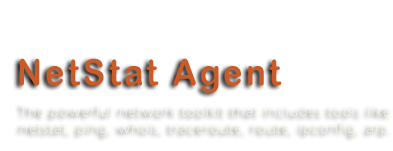Help Content
Our Products
- Internet Traffic Agent.
Take the Internet traffic under your control. - Handy Uninstaller
Uninstall programs easily.
Options
This dialog allows you to customize NetStat Agent settings.
General
The following options are available:
- Run on Windows startup - check on, if you want the program runs on Windows startup.
- Minimize on program start - check this box to minimize program on start.
- Hide from taskbar on minimization - check on, to hide the program's button from Windows taskbar when you minimize it.
- Load country database on startup - uncheck this box, if you don't want load the country database for saving memory.
- Play sound alert - allows to play sound alerts.
- Check program updates - check this box, if you want to check program updates.
Interface
This dialog allows you to configure the program interface. You may select grid colors to make the data more visual, the color of new and removed (invalid) item and the program theme: default, classic and like the office xp.
NetStat
This dialog allows you to configure NetStat tool. The following options are available:
- Enable auto refresh - check this box to refresh NetStat connections automatic.
- Convert port to service name - check this box to convert port to service name. For example: port "80" will be shown as "http".
- Resolve hostname - set check box on for automatic DNS resolving of the remote IP.
- Enable logging - check this box, if you want to enable connection logging.
- Write hostname when logging - check on, if you want to write resolved hostname instead of the remote address.
- Show UDP connections - set this box on to monitor UDP connections.
Statistics
This dialog allows you to configure Statistics tool. You may enable or disable automatic refresh and select the refresh interval.
ARP
This dialog allows you to configure ARP tool. You may enable or disable automatic refresh, select the refresh interval and enable or disable ARP logging.
Ping/Tracer
This dialog allows you to configure Ping/Tracer tool. If you want to show the time response graphical, check the box "Show graph. bar" on.
Whois
This dialog allows you to configure Whois tool. On this page you may enable or disable auto redirect. If you want the program automaticly send a request to a whois server received from response, check the box "Allow auto redirect" on.
HTTP Checker
This dialog allows you to configure HTTP Checker tool. The following options are available:
- Auto start monitoring - check this box on to start HTTP monitoring on the program startup.
- Keep IP address - this options allowed the program resolve an IP address of the URL only one time. If you want to resolve an IP address HTTP request, you must uncheck this box.
- User Agent - set check box on if you want to use user agent in HTTP requests.
- Referer - this options allows you to identify your HTTP requests in statistics generated by web analyzer.
- Number of threads - allows you to set the number of threads. This number tells how much web requests the program can sends simultaneously.
- Timeout - the waiting time (in seconds) for the HTTP response from a server.